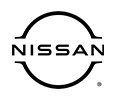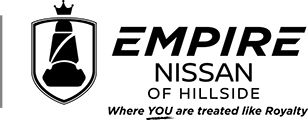How To Connect A Bluetooth Device To Your Nissan Car
Knowing how to connect a Bluetooth device to your Nissan car elevates the driving experience by integrating your smartphone's capabilities directly into your vehicle's system. Whether for streaming music, navigating roads, or making hands-free calls, setting up this connection can be accomplished with ease. This guide walks you through the essential steps to establish a Bluetooth connection, ensuring you can take full advantage of your Nissan's multimedia system.
Understanding Your Nissan's Bluetooth System
Before attempting to pair your device, it's crucial to understand the Bluetooth capabilities of your Nissan. Modern Nissan vehicles come equipped with an advanced multimedia system that supports Bluetooth connectivity, allowing for wireless communication between your car and a wide range of devices, including smartphones, tablets, and music players. This technology not only facilitates audio streaming but also enables hands-free telephony, a key feature for maintaining connectivity while ensuring driving safety.
Preparing to Connect
The initial step in connecting your device involves ensuring both your vehicle and the device are ready for pairing. Start by turning on your Nissan's ignition to activate the multimedia system. On your device, enable Bluetooth functionality, typically found in the settings menu under "Bluetooth" or a similar designation. Ensure your device is set to "discoverable" or "visible" mode, allowing your Nissan to recognize and connect to it.
Initiating the Pairing Process
With your device ready and in discoverable mode, navigate to the Bluetooth settings on your Nissan's multimedia system. This is usually accessed through the main menu on the touchscreen display or via the audio system controls, depending on your vehicle's model and year. Select the option to add a new device, which prompts your Nissan to search for available Bluetooth devices within range.
Establishing the Connection
Once your Nissan identifies your device in the list of available Bluetooth connections, select it to initiate pairing. You may be prompted to confirm a passkey or PIN displayed on both your device and the vehicle's screen, ensuring a secure connection. Confirm this code on both your device and the Nissan's display to complete the pairing process. Successful pairing is typically indicated by a confirmation message on your vehicle's multimedia system, along with an audible notification.
Finalizing the Setup
After establishing the connection, your device will be listed among the connected devices in your Nissan's Bluetooth settings. You can now stream audio or make calls through your vehicle's multimedia system. It's advisable to customize your connection settings, such as enabling automatic reconnection for your device, to streamline the process for future drives. Additionally, familiarize yourself with the audio controls, either on the steering wheel or the multimedia system, to safely manage calls and media playback while driving.
Troubleshooting Common Issues
If you encounter difficulties during the pairing process, several steps can be taken to resolve common issues. Ensure that both your device's Bluetooth feature and your Nissan's multimedia system are not only turned on but also not currently connected to other devices that may interfere with the pairing process. Restarting both your device and the vehicle's system can also help resolve connectivity problems. For persistent issues, consulting your Nissan's owner manual or contacting an authorized Nissan service center for support is recommended.
Learning how to connect a Bluetooth device to your Nissan car is an easy process that significantly enhances your driving experience. By following these steps, you can enjoy the convenience of wireless audio streaming and hands-free calling, making every journey more enjoyable and safer. With a little patience and the right preparation, integrating your smartphone or other Bluetooth-enabled devices with your Nissan's multimedia system can be achieved effortlessly, allowing you to stay connected wherever the road takes you.